Pixelman is an sprite editor which will work directly on your Nintendo DS!
Release notes from Sylus101:
Hello everyone!!!!
From a simple question on this very forum spawned an idea that I just ran with and became what I really hope is a useful little app.
I present PIXELMAN, The Sprite Editor!
In a vein of laziness, and general exhaustion, here’s the Readme file in full:
Welcome to Pixelman v0.90!
I’m starting with version .9 because there are really only a couple of extra editions I have planned before being a true 1.0 final version, but this one is working well and I was dying to release something so here it is!
File structure and FAT:
The zip has things in the right place but basically you should have a pixelman folder with two folders named sprites and palettes inside it. pixelman.nds can be either on the root or inside the pixelman folder, at least that is what works on my R4 card. If in doubt, try either… actually I would be curious to hear if there is any issues with other cards.
In the sprite and palette folders you can place output c files from PAGfx and the app will be able to read them. Any sprites or palettes you create will also save into these folders. Currently only sprites up to 20 frames are supported but if there is a demand for more, I can easily increase the sprite array size so just post on PALib and let me know.
*Special Note and a big thanks to Themepark*
When you save a sprite you’ll get a .spr.c extention. This is because of a strange filename limitation that was discovered with FAT. Read the next paragraph to see what do do about it.Using your Pixelman outputted files with your own projects should be done with some experience as it’s not automatically created with a nice all_gfx.h and all_gfx.c file. My best advice is to rename the files to your liking. Open then and make sure you name the sprite and the palette arrays as well. Put them in the gfx folder of your project if that’s your normal practice and then edit both all_gfx.c and all_gfx.h to include them. It sounds like a tall order, but it’s not all that painful. If you’ve got the skill then ignore this and do what comes natural. Any questions, please post and I’ll be happy to answer.
Pardon the general rough look of the app. I’m a terrible graphic artist and to some extent intend to use this to practice.
Controls:
Initially the controls are pretty self explanatory, just tap options with the stylus. Once you get started the controls are as follows:
DPad arrows move the color selection box around the top screen. You can press L to have the screens switch and tap the color you want with your stylus. Obviously use the stylus to draw when the screens are in normal position.
(These are generaly coded with Pad.Released by the way…)
Press A to stamp the current drawing to sprite and Y to take current sprite frame and do the reverse.
X and B change the current sprite frame.
Press R to start and stop animating the sprite. While animated Up and Down on DPad increase and decrease the speed.
Press Select to Clear the drawing screen.
Start bring up an Options screen, all of which are self explanatory selections.
Enjoy!
Sylus “Not Stylus†McFredericksonTo Come (soon, hopefully):
Restart option, right now you have to shut down to start working on a new sprite.
Loading of binary sprites. Saving to binary would be impossible for my C skill without major help.
Option to not save palette as it is certainly unnecessary sometimes.
Modification of individual palette colors.
File name choice when saving.
Listing of more than a few files in each folder. Right now only 8 or so fit on screen.
Zoom function (partially worked on already) because working with 64 X 64 is almost pointless when trying to get pixel perfect accuracy.
Update look and polish (consistency of fonts, etc…)
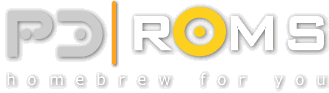
 AEP-Emu (DE/EN)
AEP-Emu (DE/EN) DMG Page (DE)
DMG Page (DE) Indie Retro News (EN)
Indie Retro News (EN) Retroguru (EN)
Retroguru (EN)